In this tutorial, you will learn how to use the out-of-the-box Episerver import/export feature. There are numerous reasons why you might want to import/export content using a tool rather than manually doing it. Content audits, multi-language translations, the list could go on and on. The most likely reason why you will want to use the import/export feature will be to avoid recreating content in different environments. If you need to create 50 pages in one environment, there's no reason to waste half a day recreating the same content in multiple places. This is why you need to know about the page export/import feature! You can learn about this now!
Exporting Pages: To export a page you will need access to the Episerver admin UI. To access this area you will need an Episerver 'Administrator' account. If you do not have one, ask your IT team to create one within the CMS for you. You can find the feature within the Admin UI:
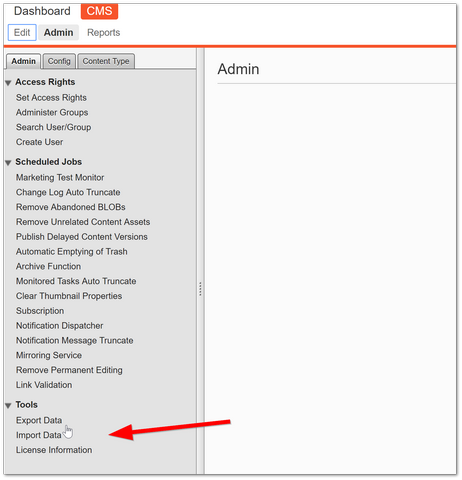
From the admin screen, click on the 'Export Data' link.
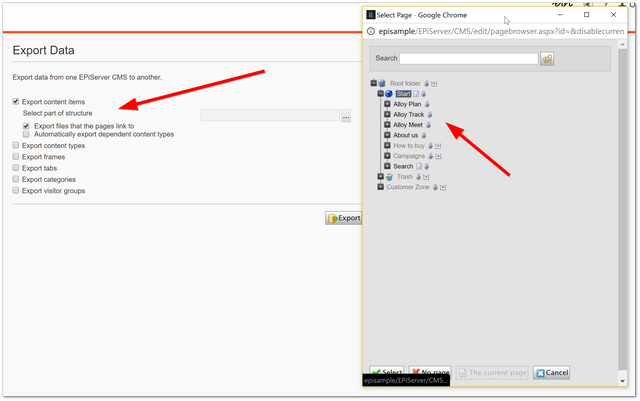
This will load the 'Export Data' page. The instructions on this page are pretty simple. To export content, tick the export content items checkbox and then click the button with the ellipses next to it. This will launch a content picker. From here, select the content you want to export and when you are done press the select button at the bottom.
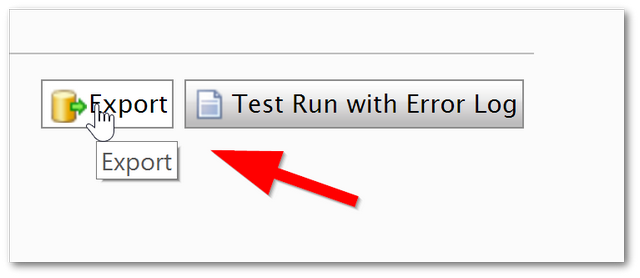
When you are happy, click the Export button and Episerver will generate a file with all your exported data in it, called ExportedFile.episerverdata. You can probably guess now, how you will import the files:
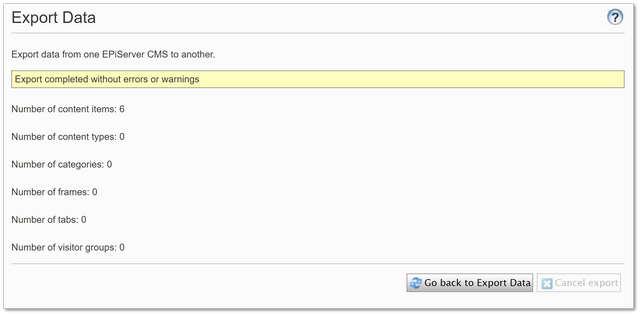
Importing Pages: To import the page, within the admin UI go to the same import/export page. You may need to access an export file:
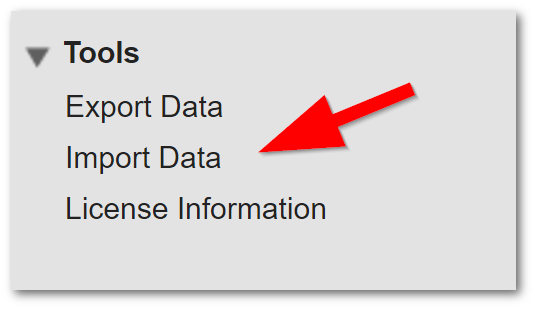
Click the Import Data link:
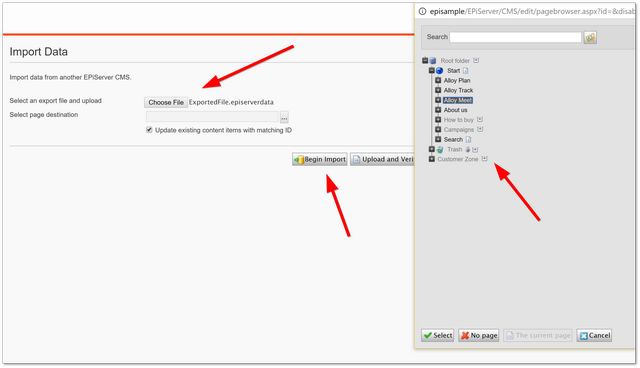
In the 'Select an export file and upload' section, click the 'Choose File' file picker and open the exported file you created above. In the 'Select page destination' section, click the ellipsis button and in the page picker, choose the parent page in your Episerver website that you want the content to be imported into. Click the Begin Import button and your pages will be imported! It's that simple. Happy Coding 🤘
