In this content editors guide, you will learn how to reorder pages within the Episerver editor. This series of posts will teach a content editor everything they need in order to master the Episerver editor. There are lots of reasons why you might want to reorder pages. You might want to pin a key page at the top to make it easier to find, the order of the pages might determine how a menu is rendered, you might simply have OCD and you want everything to appear in the editor alphabetically, whatever the reason it is possible and very easy to do this within the editor 🔥🔥🔥
By default, when you create a new page in the editor, Episerver will create your new page as the last page in the current node. Reordering a page is exactly the same process as moving pages. In the Navigation Panel, find the page you want to move. Click on the page until it is highlighted in green. Keep the mouse button pressed down, so you can drag the page to the area you want to move it.
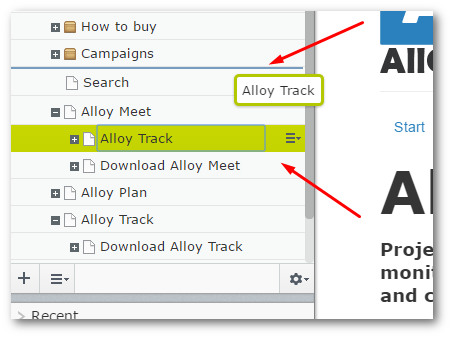
Drag the page to its desired location:
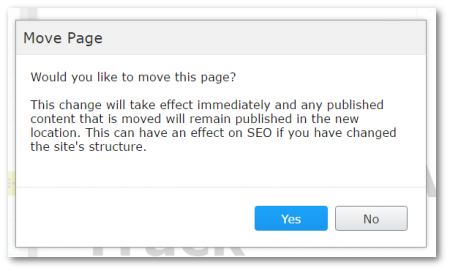
Letting go of the mouse button will move the page to its new Episerver will automatically publish your changes on re-order, so before it will move your page, you will be asked to confirm that you want to move it.
Happy Coding 🤘
