In this tutorial, you will learn how to install the Mogul SEO Manager. Improving your website's SEO will be a top priority for any marketing department. One of Episerver's strengths is, that as a platform, it allows you to completely customise your website to meet your company's business needs. As well as making sure your site matches the designers look and feel, it will also be up to you to ensure the site is optimally structured to ensure it ranks highly in search engines. When it comes to structuring your site for SEO, how long do you want to spend re-inventing the wheel? If your deadline is pretty tight and you want to leverage existing frameworks the Mogul SEO Manager plug-in might help you out. In this guide, you will learn a little more about this plug-in as well as how to install it. Sounds good, then read on!
SEO manager is a commercial product. A license for a single site will cost you £3,000 at the time of writing. Before we start, I should point out that I am not endorsing or reviewing this plug-in. I will leave it up to you to decide if the license fee is worth it. If it helps, when I have to evaluate a product's effectiveness I usually get the cost of the license, then estimate how long it would take me to implement similar functionality in-house. £3,000 may roughly translate into a week's worth of development time. When deciding if this is a good plug-in, the question you need to ask is can you build something better in a week?
How To Install The Mogul SEO Manager?
There are several ways to install the plug-in, via the Episerver add-on store, via Nuget or manually. I will show you how to install the plug-in via the add-on store. First, log into your Episerver backend and go to the addon tab:
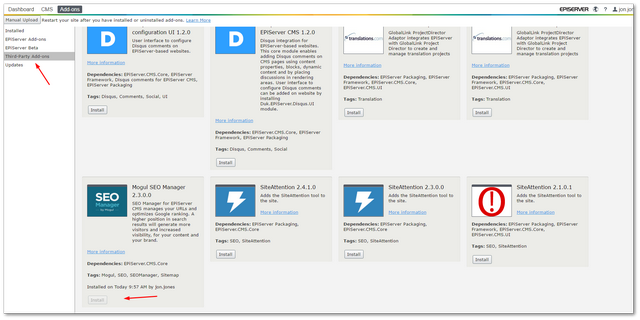
Go to the third-party add-ons and find the latest version of SEO manager and click install:

Before the plug-in will work, you will need to restart Episerver. You can do this by clicking the RESTART button which should now have miraculously appeared at the top of the admin screen:
License
To get a trial license, navigate to the Download SEO Manager page and request a trial license.
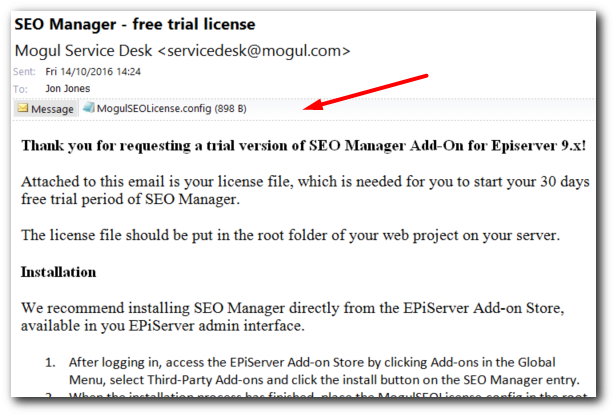
After filling out the form, you should get an email with your trial license included. You need to copy this file into your website's webroot.
Installation Issues
After I reset Episerver and tried to reload my website I received this error:
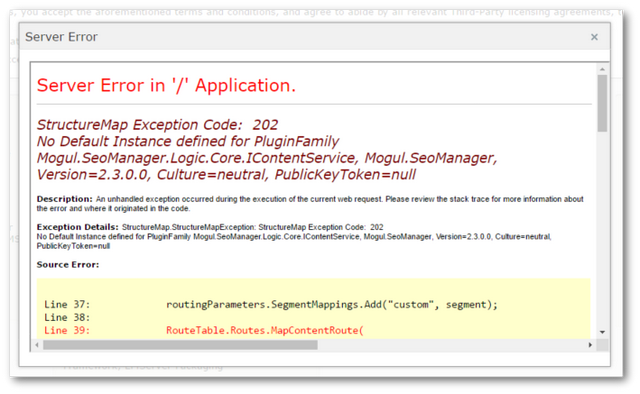
After getting in contact with Mogul's support (which replied very quickly, less than 2 hours), they said the version of the SEO manager in the add-on store, only worked with version Episerver v9+. My Episerver version was v8.4. The plug-in will install regardless of the version you are using, so this is definitely something to be aware of before you install the wrong version of the plug-in. Make sure you use the correct version of the plug-in with the CMS version you are using,
To figure out which version of the plugin you should be using, I would suggest looking at Mogul's documentation. After trashing my sample site, I upgraded it to 9.0.1 and then tried re-installing the SEO manager. After resetting Episerver, I ran into another error:

The cause of this error was down to some custom code on my site that dealt with custom routing on my website. As the SEO manager adds its own custom route handlers to deal with the re-directs, my own custom module that dealt with routing broke. To fix it I needed to add a ModuleDependency to EPiServer.Web.InitializationModule so my custom code wasn't fired until after the SEO manager dependencies had been initialised. To make my custom Initialization Module get called after the Mogul's dependency, I changed my code to include the [ModuleDependency(typeof(EPiServer.Web.InitializationModule))] attribute, like this:
After this small fix, my website loaded successfully 😊. To test if the plug-in had been installed, log into the backend and go to the Episerver admin UI:
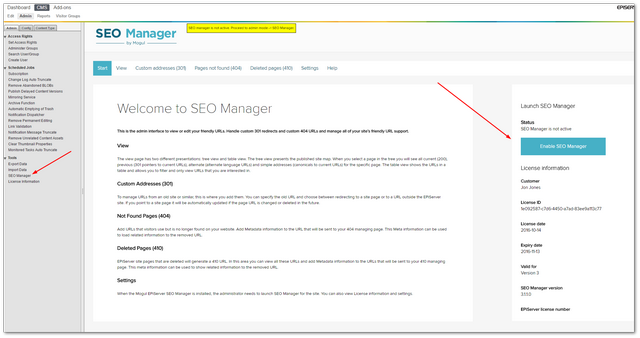
In the Tools section, you should see an entry 'SEO Managerentry. Open it up, click the big Enable SEO Manager and you're good to go! Happy Coding 🤘
