In this tutorial, you will learn how to completely remove a Sitecore website from your PC. Removing a Sitecore website is usually a pretty painless affair. You have a few routes you can take to remove Sitecore and within this tutorial, you will learn about all of them. If you are struggling to remove Sitecore, this is the tutorial for you 🔥🔥🔥
Windows Installer: One of the easiest option to remove a Sitecore website is to just use the Windows uninstaller. For every Sitecore instance you create, an entry will be made in the Windows program registry. To remove an instance, go to:
Control Panel ➡ Programs & Features
Find your Sitecore instance entry, this will look similar to the screen below:
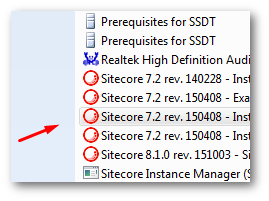
Follow the normal Windows uninstallation process and job done 💥
Sitecore Installer: You can also uninstall a Sitecore instance through the installation executable:
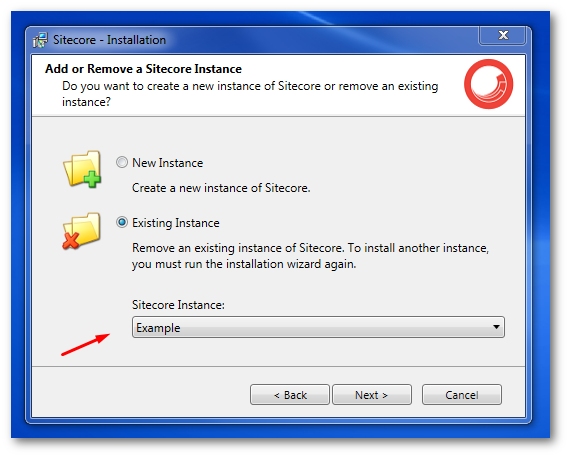
Run the same exe file that you used to install your website to get access to the removal option:
Sitecore Instance Manager: My preference to uninstall Sitecore via the Sitecore Instance Manager:
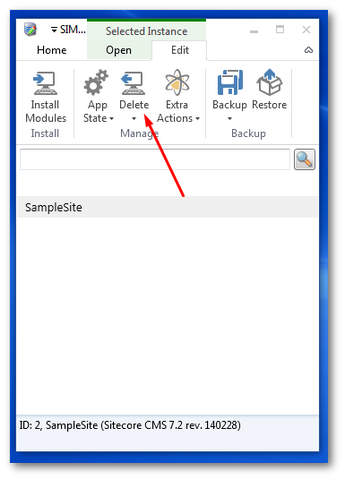
I recommend you use SIM to install and uninstall. This tool will allow you to more easily manage multiple instances!
Manually: For some instances, all of the approaches above might fail. When this happens it is very annoying. If you find yourself in this situation, your only option is the manual path. Below will cover this process:
Step One: Open IIS and delete the instance from IIS
Step Two: Delete the Sitecore database within SQL. To do this, open SQL Manager, find the Sitecore instance databases and delete them all ❌
Step Three: Delete Files. Go to the instances webroot folder and delete it and all the files contained within it
Step Four: Remove all temp Data. When Sitecore installs, some data is added to the current Windows users account. When manually removing an instance, it's a good idea to check all temp data has also been deleted. if not you will need to manually remove them. You can do this check here:
C ➡ Users ➡ {username} ➡ AppData ➡ Local ➡ Temp
Delete the instance folder
- Step Five: Clear your registry. When Sitecore installs, it saves information about your instance in the Windows Registry. If you open
regedit.exeand navigate to theSitecorearea, which can be found here:
HKEY\_LOCAL\_MACHINE\\SOFTWARE\\Wow6432Node\\Sitecore CMS
Here you will see an entry for each instance you have installed. Remove the entry for the instance.
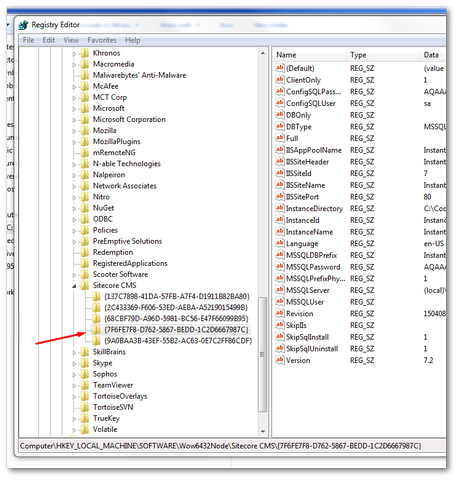
Step Six: Download CCleaner and use the program uninstall feature to delete the instance from Program Files. CCleaner will remove the entry from your Program Files registry when the normal Windows version fails.
Your Sitecore instance is now dead 😊. Happy Coding 🤘
