In this tutorial, you will learn the steps that you will need to follow in order to successfully upgrade Sitecores Web Forms For Marketers from v2.4 to v2.5. Upgrading anything in Sitecore is never easy. When you upgrade from Sitecore 7.2 to 7.5 you will also need to upgrade WFFM. If you want to learn about the struggles I had upgrading this module and the fixes I had to apply to overcome them, this is the tutorial for you 🔥🔥🔥
How to upgrade Sitecore WFFM
The first thing you will need is the WFFM upgrade files:
Web Forms for Marketers 2.5 rev. 141014.updatewffm.ctool.plugin.zip
Make sure you have downloaded them from the Sitecore development portal. Before talking about the upgrade process, I think it's useful to explain the things that went wrong for me so you prep your solution for success before you start the process. When I initially tried running the upgrade wizard I encountered this error:
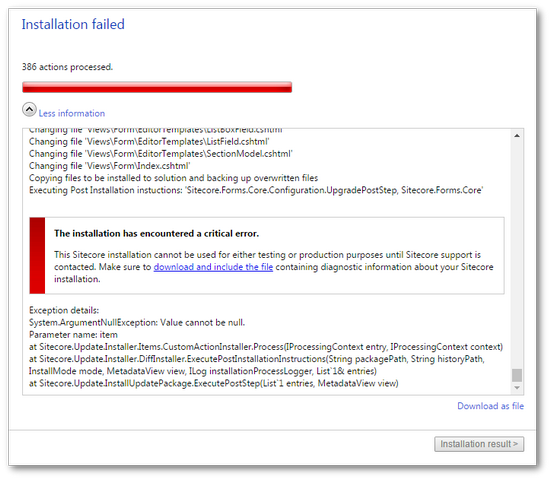
After talking to Sitecore support, they asked me to check if my solution contained these items:
Master Database
/sitecore/system/Modules/Web Forms for Marketers/Settings/Actions/Save Actions/Save to Database
Core Database
/sitecore/content/Applications/Modules/Web Forms for Marketers/Form Reports/Ribbon/Home/Operations/sitecore/content/Applications/Modules/Web Forms for Marketers/Form Reports/Ribbon/Home/Fields/sitecore/content/Applications/Modules/Web Forms for Marketers/Form Reports/Menues
If you are missing any of these files from your solution, the upgrade will fail. The upgrade will try to delete these items. If they do not exist the upgrade fails and throws this exception. Maybe teaching the upgrade team about a try/catch 🤔
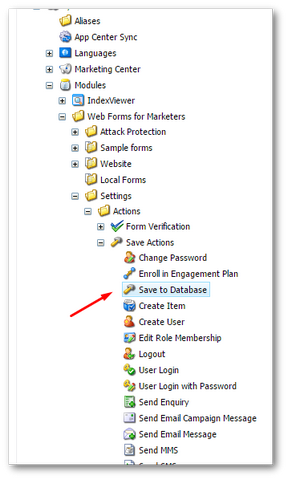
To fix the issue I had to create blank items for the missing items in my webroot and re-run the upgrade wizard 😂😂😂
The Upgrade Wizard🧙
To install the update you will need to use the upgrade wizard, which you can access via this URL:
The upgrade screen is shown below:
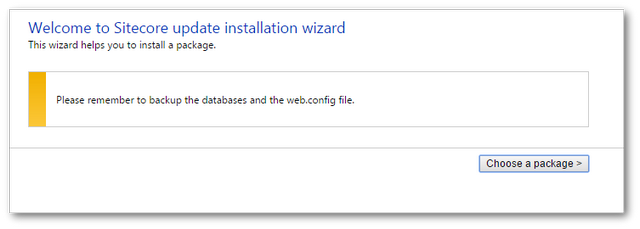
With the upgrade wizard loaded, you will now need to apply the WFFM upgrade patch:

Select the Marketers 2.5 rev.141014.update file from your PC and click to install:
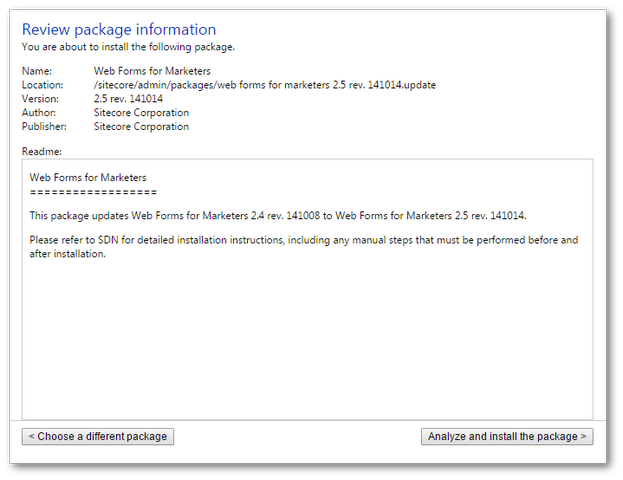
Click the Analyze and install the package button:
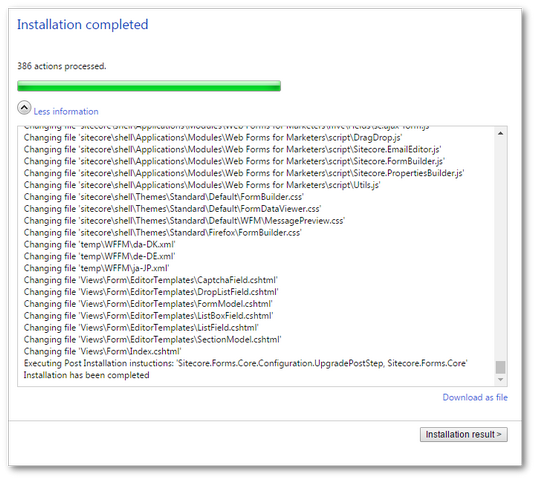
Click Installation Results:
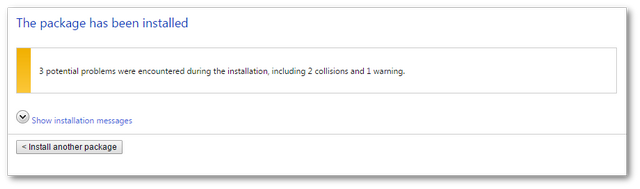
If everything goes correctly you should see a successful completion message. Expect to see a few collisions as mentioned in Sitecore documentation. The new WFFM files are now installed in your solution 💥
Reindex Your Sitecore Website
After installing the update you need to re-build these things:
- Rebuild Your Search Index
- Rebuild Your Link Database
- Clear
TempData
After installing the update, you should be able to see a folder within your webroot called Data. Inside, you will find a file within the WFFM folder called Analytic.sql:
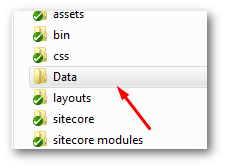
If the script is missing you can also access it from within the .update package. To do this, change the extension from .update to .zip. You can then use a zip tool to extract the files.
You need to run the scripts against the new reporting database (more info here.
You will also need to run WFFM.StoredProcesdure.AddFormStatisticsByContact.sql against the secondary reporting database.
Configuration Changes
Like most Sitecore upgrades you will also need to do a number of config changes before things work 😞. The following config files also need updating with these changes:
Sitecore.Analytics.Processing.Aggregation.config: The first config file you need to update is Sitecore.Analytics.Processing.Aggregation.config. This file can be found in:
App_Config ➡ Include
If you search for this comment
<!-- Facts -->
You will find this section:
Add this snippet directly under the FACT comment.
Web.config: In your web.config you need to apply some CAPTCHA config. Within this section:
Configuration ➡ system.webServer ➡ handlers
You need to add this config:
Finally, perform a smart publish on the whole site to make sure everything is up to date:
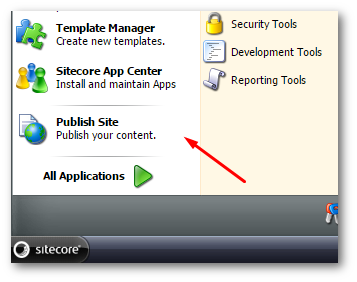
From the Sitecore desktop, select Publish
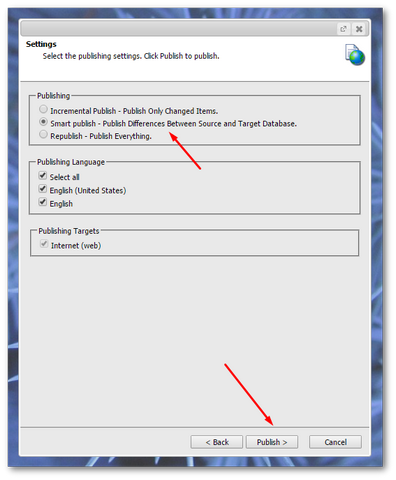
Select Smart Publish then select Publish. If everything worked as expected you should now be fully upgraded🔥🔥🔥
We have covered a lot of steps all of which increase the chance of things going tits up. Make one mistake and the module will not work. This is why I hate Sitecore upgrades 😊. Good luck with yours. Happy Coding 🤘
