In this tutorial, you will learn how to set the start page within the Episerver CMS editor. Defining the start page is one of the first tasks that you will need to undertake when starting a new Episerver project. The good news is that setting a new start page is very easy and can be done within a few second. For this tutorial, I'm assuming that you have a website set up, with a page type that you are happy to use as your start page. If you are unsure about how to do this then please read, How To Create A Page in the Episerver Editor.
Setting The Start Page
First, you will need to log into the Episerver admin, by visiting this URL (swapping www. website.com with your local development URL):
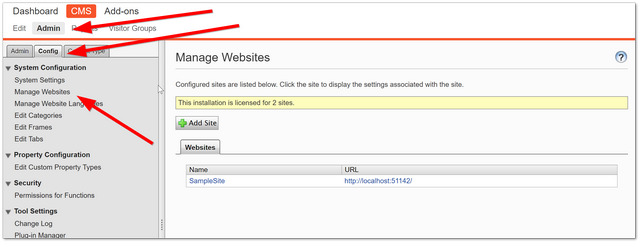
From the Admin, click Config ➡ Manage Websites
From the manage websites page, you should see your website and any sub-sites installed within your website. Find your website within this list and click on it:
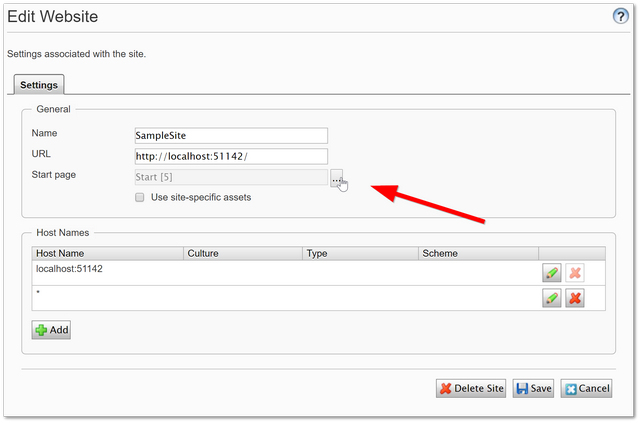
This will bring up the Manage Website page. As shown above, you will see a Start Page dialogue:
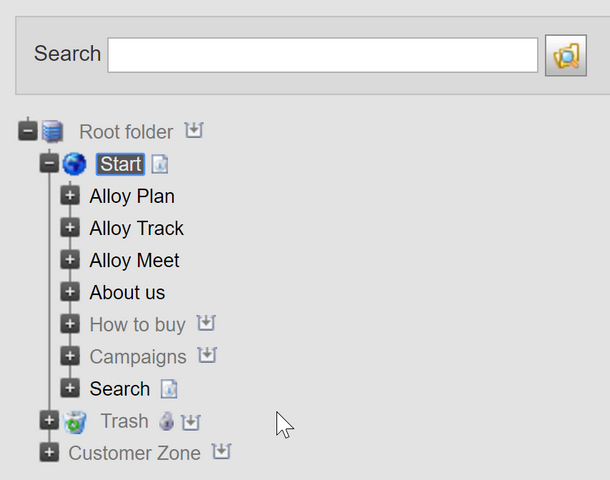
Clicking on the ellipses button will load the content picker. Select the page you want to make as your start page, click Ok then click Save 💥. You should now have a new start page. If you have configured everything correctly, when the website is loaded, your new start page will load. Job done. Happy Coding 🤘
