In this tutorial, you will learn how to log a support issue with Sitecore support. If you are struggling with a Sitecore CMS issue contacting support is often the only way to resolve issues (especially for upgrades). Not any old Tom, Dick or Harry can log support ticket 😞, you need to meet the criteria. In this guide, you will learn about these criteria, you will learn what information you will need to supply to Sitecore support to get a useful response as quick as possible and finally you will learn the steps you need to follow in order to get in contact with support. If you want to fix that annoying Sitecore bug, this is the tutorial for you 🔥🔥🔥
Sitecore Support Criteria
II order to be eligible for support, you need to meet a few criteria:
A valid Sitecore developer account to log into the portal
A valid Sitecore project with a current license
If you meet these criteria, you can head over to support.sitecore.net and use your Sitecore log-in credentials to log in.
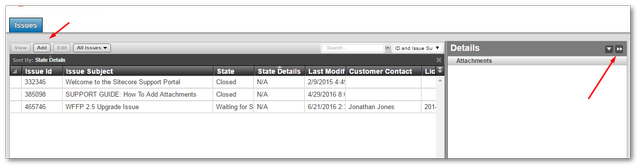
After logging into the support, portal click on the Add button to log a new ticket. The portal interface is not the most user-friendly screen in the world. For example, the process to add attachments is not intuitive. To include an attachment with your ticket you need to open the sidebar. The sidebar lives on the right-hand side of the portal, however, it is hidden by default. To add an attachment you need to revel the sidebar and select attachments:
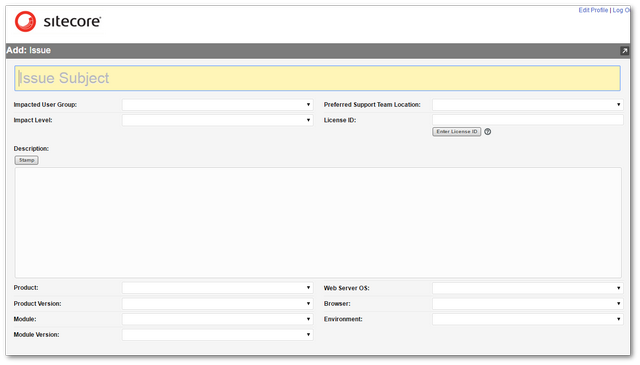
In order to create a ticket, you need your Sitecore instances license Id. You can get this value from within your Sitecore instance. Open your sites license.xml file, and search for the signedlicense section:
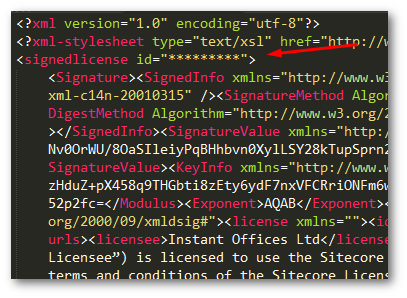
When you log a Sitecore support ticket you need to provide lots of configuration details about your installation. This is good as it prevents you from wasting lots of time to'ing and fro'ing with support.
Sitecore makes this process really easy by providing a tool you can run to automatically get the information for you. You can get a copy of the Sitecore Support Package Generator here.
If you don't fancy installing a program you can read How to collect basic information about your Sitecore installation, however, as the process is manual it will waste more of your time.
After you have created a ticket, your ticket will be assigned a priority level. Based on your support contract and the severity of the issue depends on the SLA that support will get back to you. For a non-critical, medium priority expects ticket expect up to 2 days for a response. A medium priority ticket includes a failed upgrade wizard🧙. You can see what sort of timeframes you can expect to get an answer to here.
I find this one of the most frustrating parts of working with Sitecore. Other CMS companies generally have a quicker turnaround. The hosting company for this blog, for example, has an SLA of around 30 minutes for any issue I log. Compare that to the 3 days it often takes to get a useful response from Sitecore and you can waste lots of your life waiting to fix minor bugs with Sitecore.
This is why it's important to provide the right information in your first email. You can quickly lose a few days just waiting for help 😞
It's these reasons that sometimes it is quicker and easier to ask the forums instead here. On the forums, you might get an answer to your problem within 30 minutes so it's always worth asking in both mediums to increase your chance of getting support.
Uploading Big Files
If you need to upload supporting files with your ticket, you may need to use the Sitecore FTP area. A great guide on how to upload to their FTP area is found, here. A quick overview of the process is:
FTP to
dl.sitecore.net/upload, no username or password neededChange the folder location on the Sitecore server to
UploadUpload your files
You now know how to optimally get help from Sitecore support 💥
This guide will hopefully speed up the time it takes for you to resolve your Sitecore related issues. Sitecore provides a lot of information about this process and it is really well documented. Knowing exactly what information you need to provide at the start will speed up your response. Happy Coding 🤘
