In today's guide, you will learn how to install Umbraco 7 in under 5 minutes. Umbraco V7 is a great open source CMS written using C#. If you are looking to build a website, you want to use C# and you have a limited budget, Umbraco is a great choice for you. There are two ways to install Umbraco V7, one option is to install it using Visual Studio via NuGet. The alternative approach is to use the Microsoft web platform installer. In today's guide, you will learn how to use the Microsoft web platform installer. When I timed myself, the installation process took 4.51 seconds.. so it's pretty quick! Installing Umbraco CMS via web platform is pretty straightforward. If you want to learn how to get started, read on 🔥🔥🔥
Download Umbraco
Step one is to head on over to the Umbraco website (link here) and down the CMS using either via the Microsoft Web Platform Installer or the Microsoft WebMatrix.
The Microsoft Web Platform is a free installation tool developed and supported by Microsoft. The web platform can do some cool things like, automatically detect any missing dependencies, automatically create a Microsoft SQL database or Microsoft SQL CE database for the Umbraco database and create a corresponding website within IIS for you. After you click on the Web Platform download link, you should see a file named Umbraco.exe start to download. After the file has been downloaded, run it and you will be presented with the web platform installer:
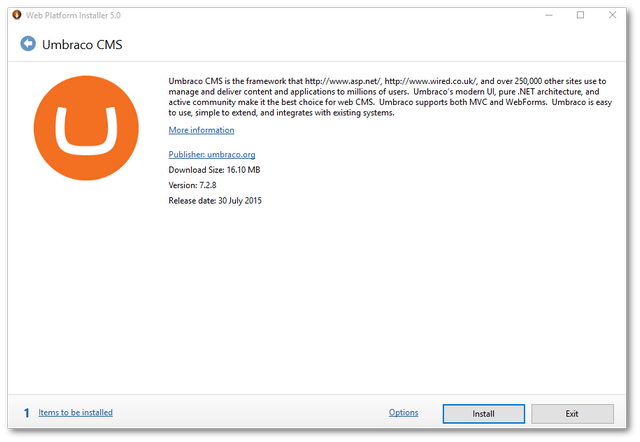
After you start the installation process, you will be asked what type of SQL database server to use. If you have SQL server installed on your local PC, you will need to enter valid a SQL user that has owner permissions. If you simply want to install Umbraco quickly and easily, you can go with the lightweight option and use SQL Server CE.
After setting this value, the installer will install Umbraco on your PC. When the installer finishes, close it. You should now see a new icon in your windows toolbar that says Umbraco CMS that looks like this:
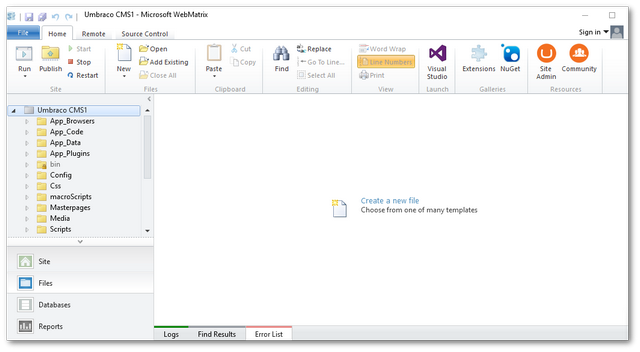
Click on the 'Run' button and you'll be presented with this screen:
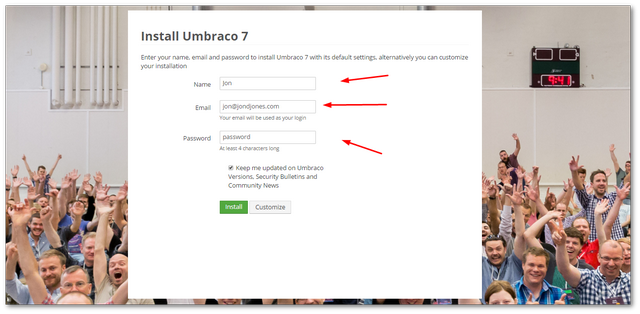
To log into the CMS, add the username and password you set during the installation process. After you click install, if everything has gone well, the Umbraco editor should load.
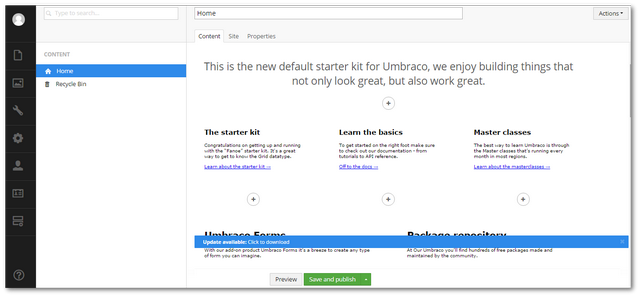
That's all the steps you will need to follow in order to get Umbraco up and running. By default, if you look in your Windows Documents folder, you should see all the Umbraco files. You now have everything you need to build a website using Umbraco V7
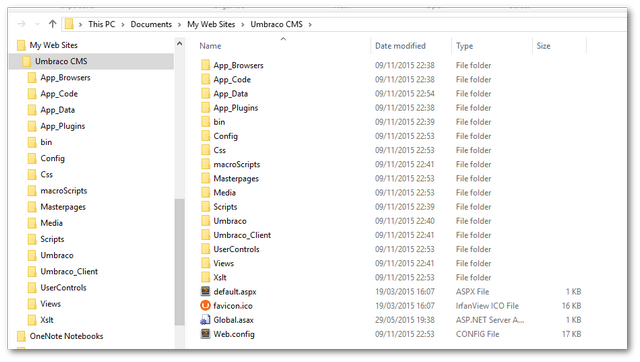
Happy Coding 🤘
