The Visual Studio team is constantly busy beavering away, releasing new features for VS 2022 in the form of new patches and updates. Now I'm assuming like most people, when it comes to Microsoft I'm not waking up at the crack of dawn each day just to check if there have been any Visual Studio updates that I care about.
VS 2022 version 17.8 is about to be released for VS 2022. This means that since the original 2022 release, over this timeframe there have been a lot of new features that have been added to Visual Studio. As a .NET and/or C# developer I'm assuming many of these new updates may have flown under your radar and you may not be aware of some of them. If you want to change that, carry on reading this article to learn about the best of these new updates 🔥🔥🔥
All-In-One-Search: The new search was released as part of the 17.5 update and it does what it says on the tin. The new search has two tabs, one that allows you to search your code and the other allows you to search for settings and menu options. Settings might include creating classes, changing themes, or turning on and off the next feature 😉
Accessing this search is easy using CTR+Q. Once opened pick your tab and do your search 💥
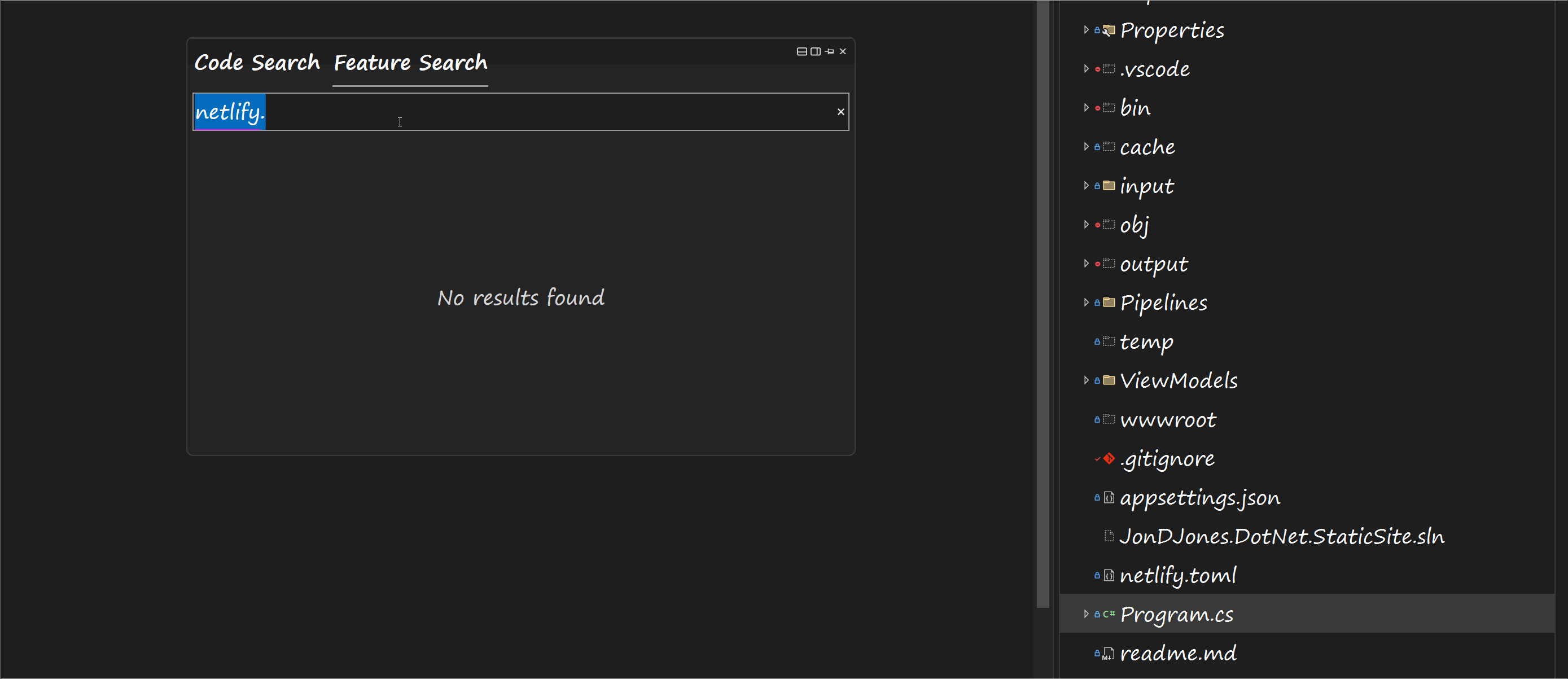
Brace pair colorization: This feature will add different colors to any braces that are contained within your code. This feature has been a VS-Code staple for a while and it was possible to get the same capability inside Visual Studio previously by installing a Marketplace extension, however, now it is an out-of-the-box feature. This feature has been released within 17.4 this is a feature that has been in VS-Code for a while. You can make sure that this setting is enabled from:
Tools ➡ Settings ➡ Text Editor
Once enabled your code will look like this:
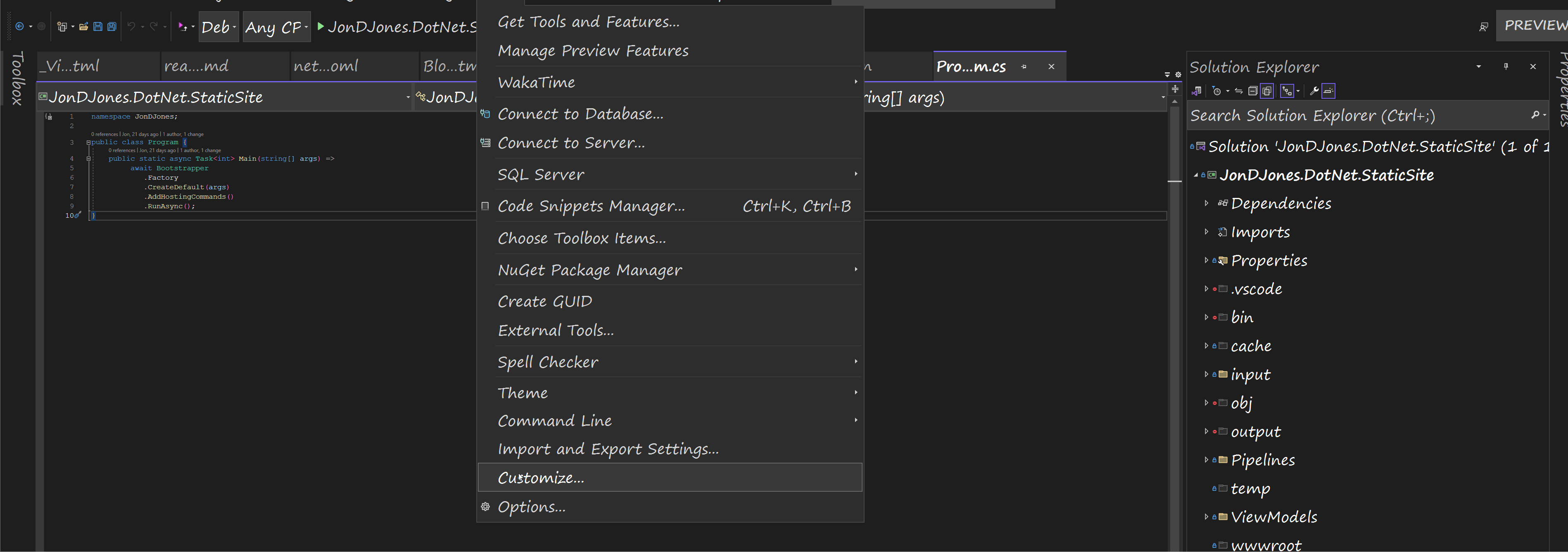
Comparing Files: You may have assumed that Visual Studio had a file comparison feature, however, previously you would have been wrong. Released as part of the 17.7 updates. As the name implies, within Visual Studio you can now compare two files.
This new feature is definitely not as developed as a dedicated diff tool like BeyondCompare or the free WinMerge, however, having better file diff capabilities within Visual Studio will be handy from time-to-time.
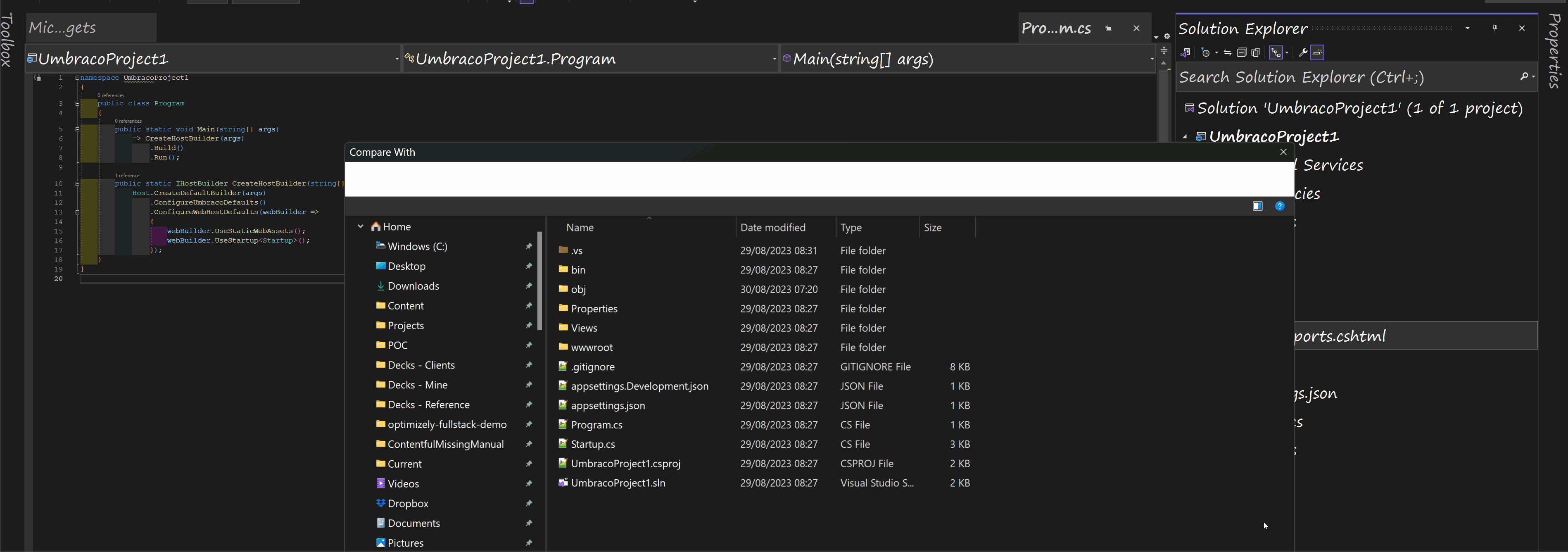
IEnumerable Visualizer Released as part of 17.3 this added view allows you to more easily debug the contents of any list, array, enumerable, etc.. The visualizer is available while you debug it from the local window. The viewer will load the contents of any list into a table view. Having access to your data within a table is much easier compared to trying to look inside the context in the debugger. Within this new pane, you can also export the contents to a CSV. This is handy as it allows you to compare the results of different API calls, or, code tweaks much more easily, saving you debugging time!
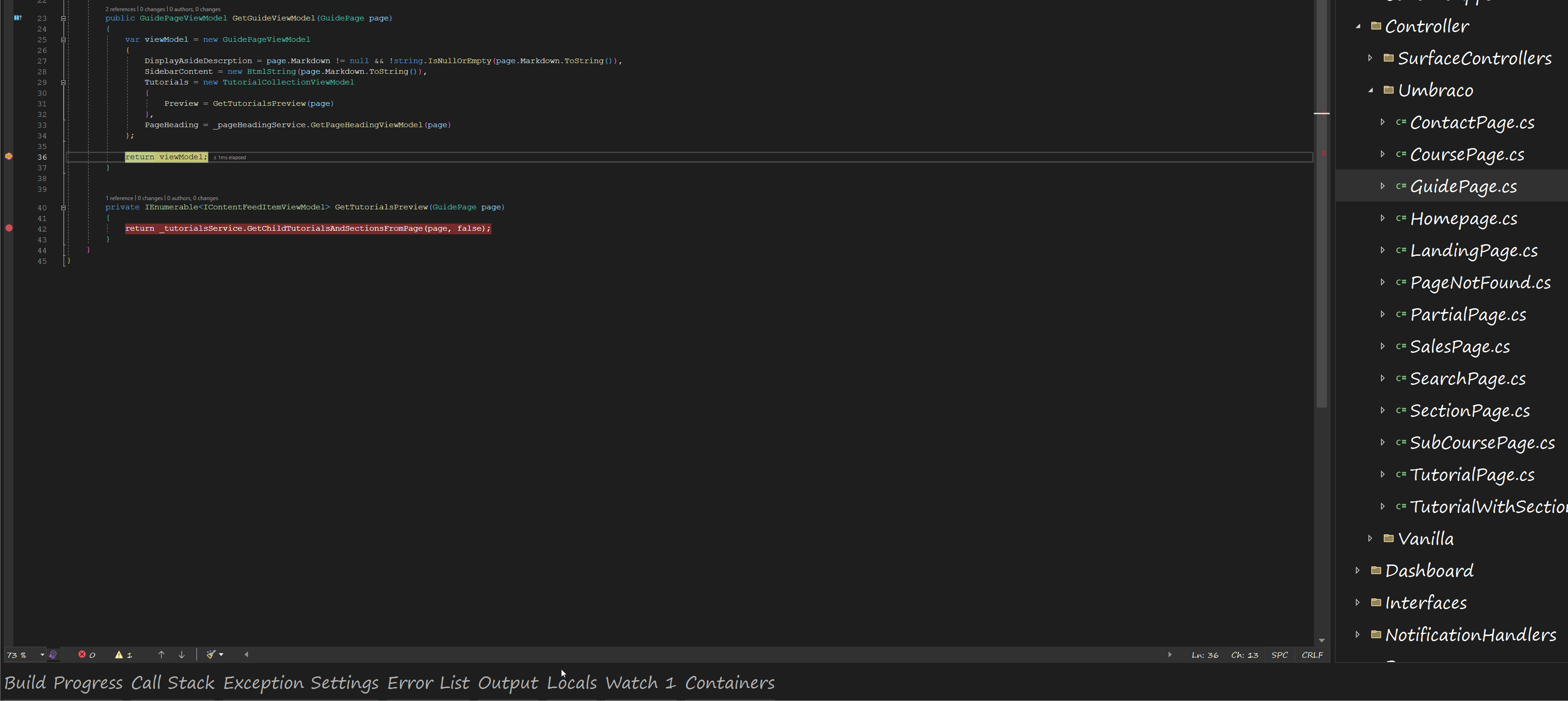
You can access the visualizer from within the locals panel. Find the value that you want to inspect from within the Value column. To access the viewer, within the Value column you should see an option called View with a little magnifying glass before it, click on that to open the view. You can also access this via the DataTips menu.
Copy and Trim Indentation: As part of the Visual Studio 17.7 release, a tweak to the copy and paste capability has been added. For non .NET developers, this might sound silly, however, in previous versions of Visual Studio, if you tried to copy code from Visual Studio and paste it into say an email client the indentation of that code would likely be wrong and you would have to manually fix it. The cause for this was due to how Visual Studio copied the first indentation.
Previously, to get around this issue you could install Copy Nice, however, this is no longer needed. Starting from Visual Studio 17.7 the built-in copy/paste got a lot smarter. When you copy and paste things with indents, the indent will now be copied correctly meaning you will not need to manually tweak pasted code anymore as the indentation should copy as expected, job done!
The features listed above are features that you have access to now, next, let's look at two features that are coming within the next release 17.8 💥
Adding reviews to pull request: The most requested next new feature is the ability to add reviewers to pull requests created within Visual Studio. Within the create new pull request tab, you can now add a reviewer:
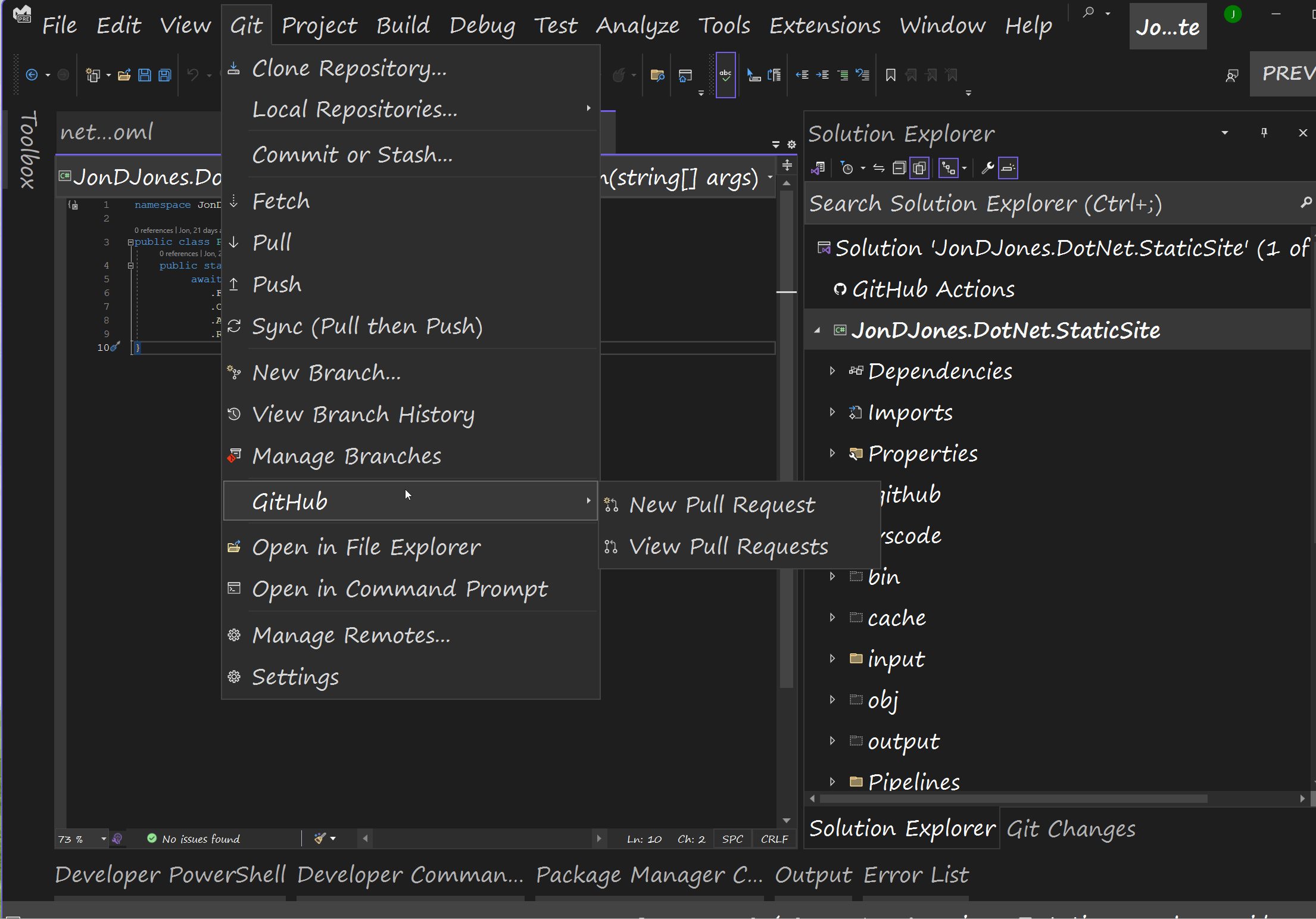
Case Preserving Find and Replace: The next noteworthy feature is the ability to do case-preserving casing when you do a find and replace. Before this update, if you had multiple occurrences of the same word, however, the term was written using different casing then this was ignored. Now when you do a find and replace, you can opt to preserve the casing, and Visual Studio will do its best to match the casing it finds when replacing text.
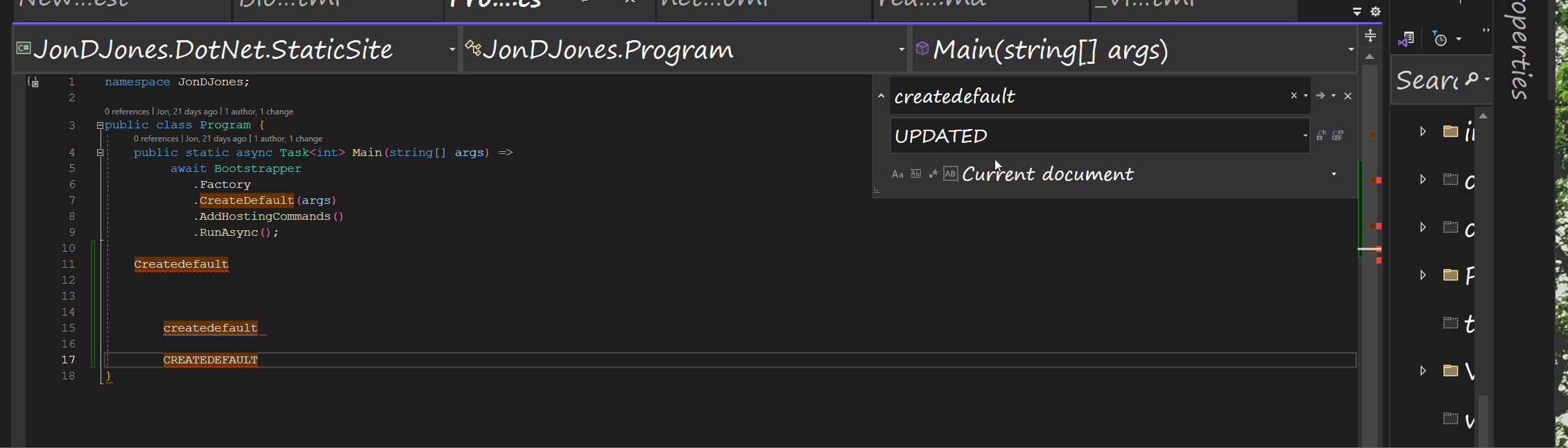
Happy Coding 🤘

