This tutorial is a content editor guide on how to access the Episerver editor. 'How do I login to Episerver?' is one of the most searched for Episerver questions on Google. Episerver beginners often struggle to find their Episerver login page URL. In today's guide, I'm going to show you how to find your Episerver login URL and how to login.
How to Find the Episerver Login link?
The Episerver login page is the gateway between your frontend website and the editor. The editor is the place where you can create, edit and delete pages on the website. On a typical Episerver install, all you need to do is add /Episerver to the end of your website URL in a web browser and the editor should load:
For security purposes, the editor is password protected. When you type /epsierver you will be redirected to the Episerver login page, as seen below:
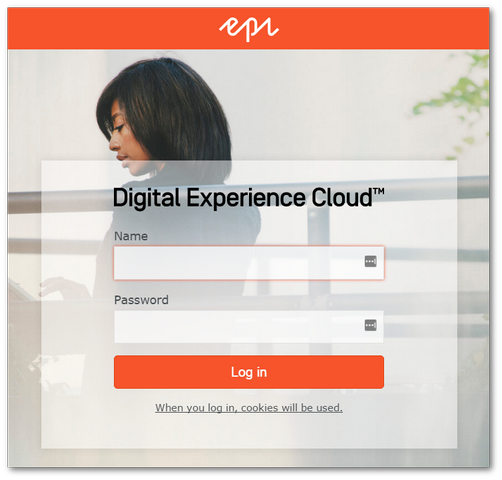
If someone else has set up Episerver for you, you will need to speak to them in order to get an Episerver account created for you. If you have set up Episerver yourself and this is the first time you want to access the editor, to login to Episerver try using the details that you log into Windows. You can also try to use a local Windows administrator account on your computer if you know one! If you are not sure what your Windows account is, type the following into a command prompt:
If your current windows account does not let you log in, and you don't if any other local users have been set up on your PC, you can check the local accounts by opening up the Windows User Account screen, located in:
Star ➡ Control Panel ➡ User Accounts ➡ Manage User Accounts
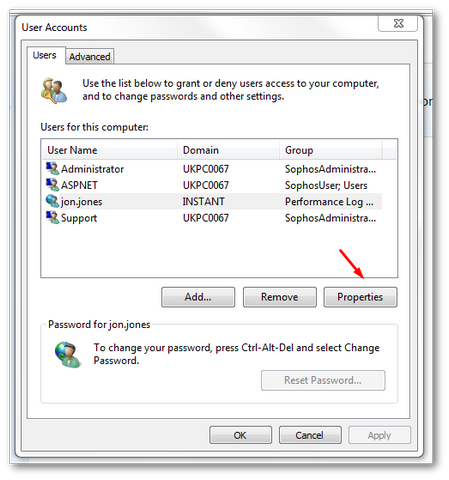
Make sure the account has administrator permissions otherwise it will not work. To check if the account has these permissions, on the user account screen, click the Properties button:
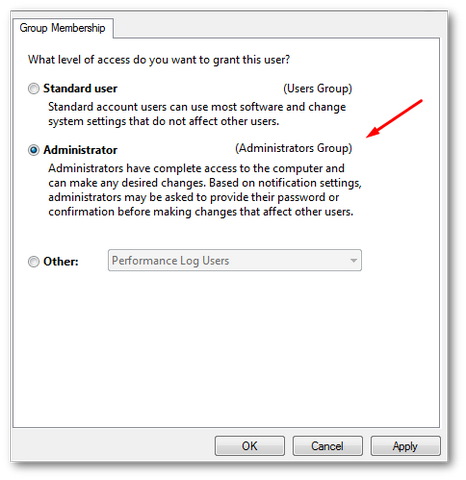
Make sure the Administrator option is enabled. If it isn't and you cannot change it, you will have to speak to your IT department.
NOTE You may need to log out of Windows for these settings to successfully be applied. After you have set your windows user with the correct permissions, you should be able to log into Episerver. Once successfully logged into Episerver, you will be redirected to the Episerver editor.
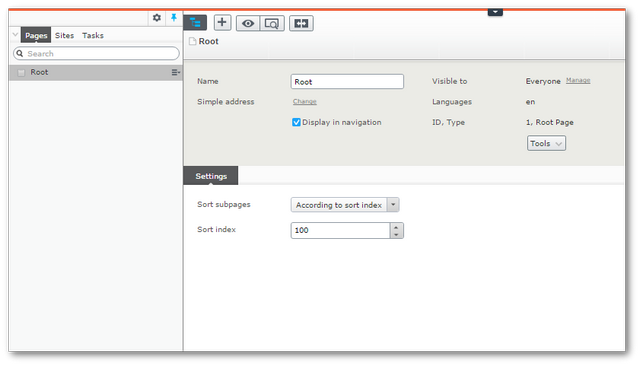
From here you can view the website navigation tree and edit the content of your website
TIP: If you find it difficult to remember your Episerver login page, I recommend that you add a bookmark to your browser’s bookmark bar.
Happy Coding 🤘
