In this content editors guide, you will learn how to clone an existing page within the Episerver editor. This series of posts will teach a content editor everything they need in order to master the Episerver editor. When you need to add some new content within the Episerver editor, it's often quicker to copy a page instead of creating a new page from scratch. This is especially true if the page is made up of lots of blocks. Copying pages in the Episerver editor is pretty straightforward. In the editor, load the page you want to copy in the Navigation:
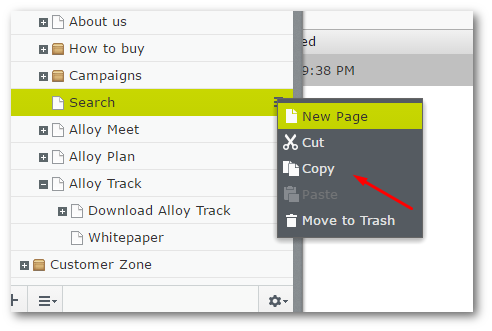
On the right-hand side of the page, click on the little burger menu. This will open the pages configuration options dialogue. Select the Copy option. Next, you will need to pick the parent page for the clone. In the content tree, find the parent page and click on the little burger menu next to it.
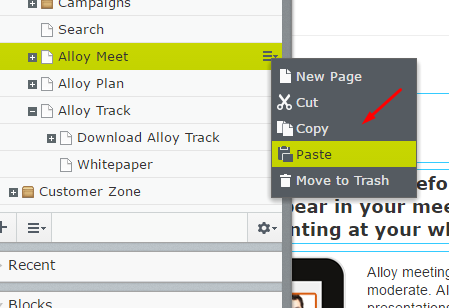
Select the 'Paste' option. This will now make a copy of the page. You have now cloned a page 😊
Happy Coding 🤘
