In this content editors guide, you will learn how to move a page to the Episerver trash bin. You will also learn how to revert this action and restore any accidentally deleted pages. This series of posts will teach a content editor everything they need in order to master the Episerver editor 😊
Sometimes unpublishing a page isn't enough. When you unpublish a page it will simply sit in the page tree forever. Unpublish enough pages and after a period of time the editor can get cluttered. Extra pages in the editor can also affect the editor performance. Consistently pruning and deleting unused pages is a good Episerver editor habit to get into. If you know you will never need to use a page again, there's not much point in keeping it anymore. Deleting a page within the Episerver editor is simple. Locate the page that you want to delete within the content tree, click on the little burger menu next to it to open up the page properties dialogue:
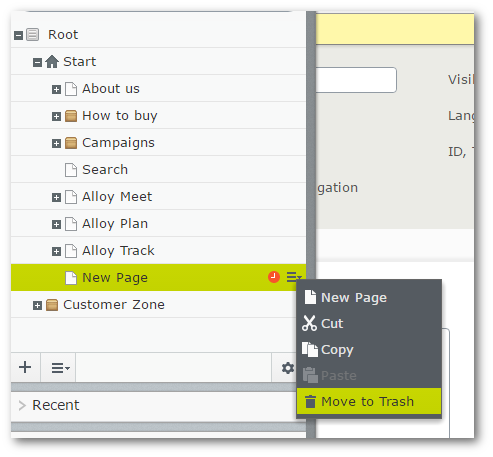
Select the Move to Trash option. After clicking this option, you will be prompted with a warning dialogue. This dialogue will contain a Move To Trash button. Click the button and your page will be deleted 🔥🔥🔥
Restoring A Page
Sometimes you might delete a page by accident. In these instances, you will want to restore that page. The process of restoring pages in the Episerver editor is similar to the process of restoring a deleted file on your computer. When you delete a page it is moved to the recycle bin, to restore it you need to open up the Recycle Bin, find the page and restore it:
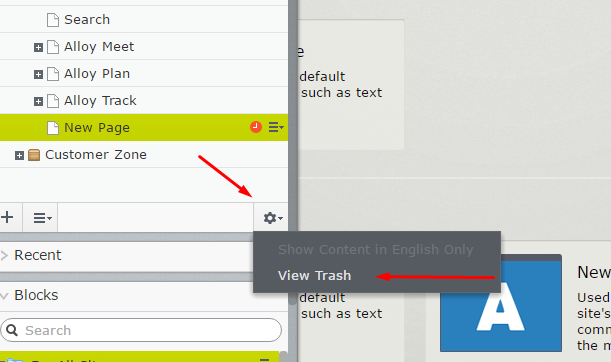
The Episerver Recycle Bin can be found at the bottom of Navigation Pane. Click the Settings button and click the View Trash button:
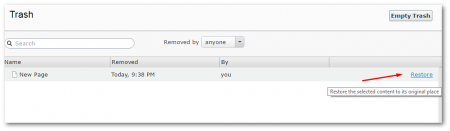
Find the page you wish to restore within the 'trash'. You can locate the page manually or if the trash contains thousands of items using the search feature. Next to each item in the trach, on the right-hand side of the item, you will see a Restore button, click on it.
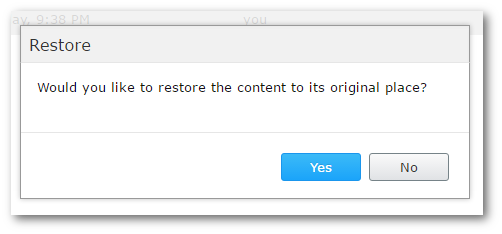
Click the Yes button and your page will be back in the normal navigation tree.
Emptying the Recycle Bin
If you no longer require any of the content within the Recycle Bin you can purge the entire bin permanently. You can either purge on a per-page basis or, you can wipe the whole bin in one go. Like, Windows when you clear the trash its content will be gone forever, so be warned⚠️
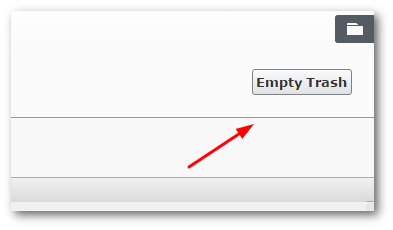
If you want to delete everything from the recycle bin, when you are in the trash view, from the top right-hand side, click the Empty Trash. job done 💥
Happy Coding 🤘
